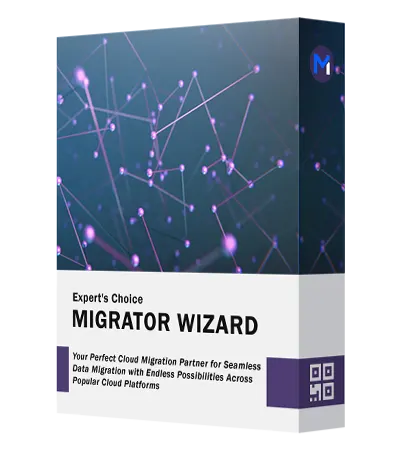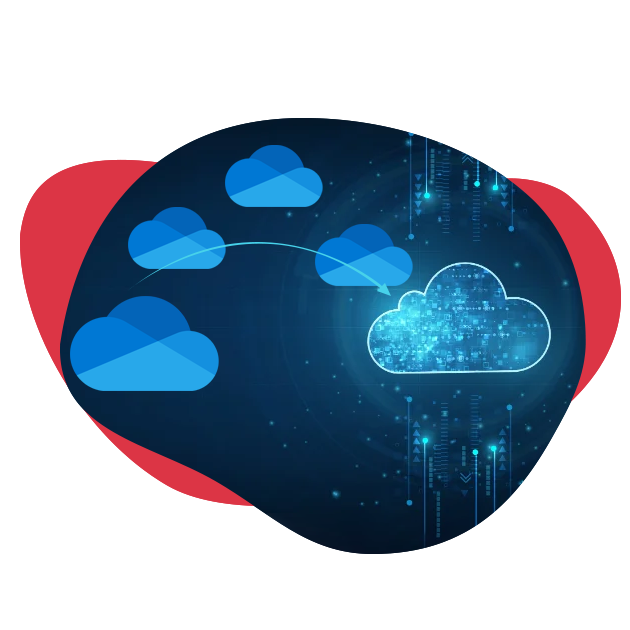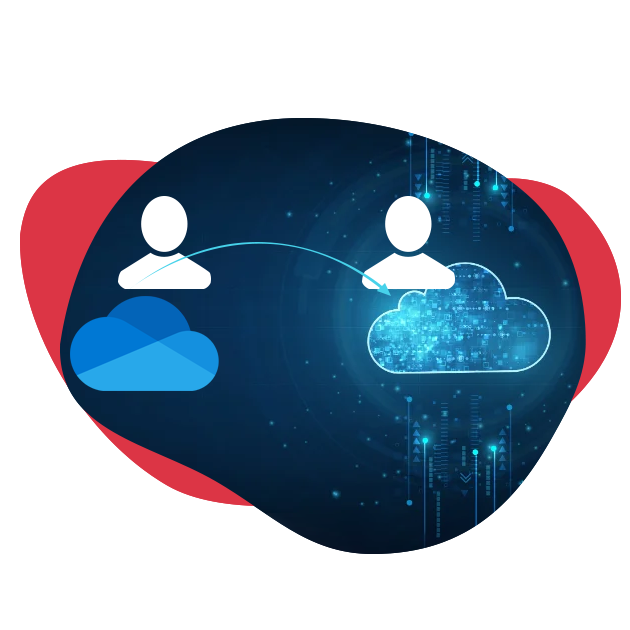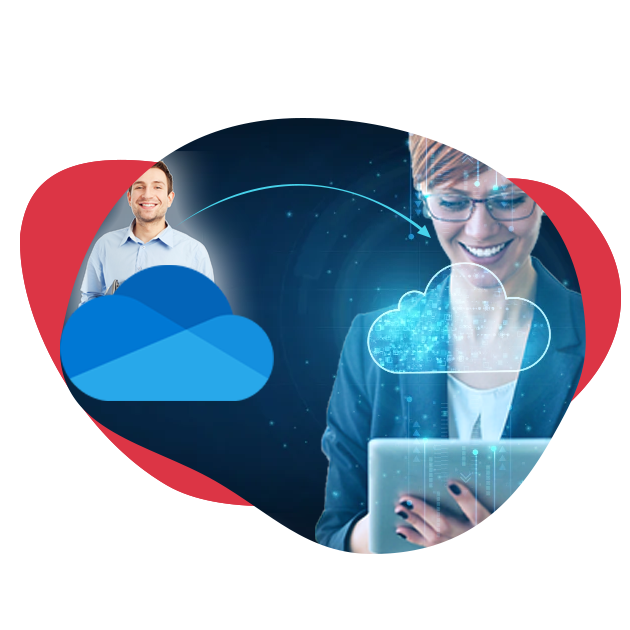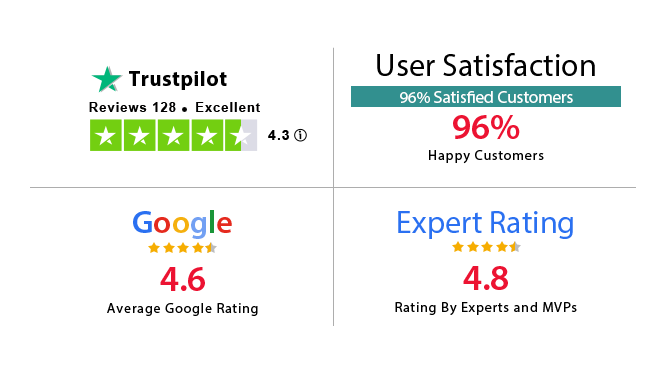SOFTWARE FEATURES
Simple & Easy Platform for OneDrive Migration
With The Best-in-class Features, Undertake a Quick & Error-Free One Drive Migration in Just a Few Clicks.
Transfer OneDrive to Another Account
This OneDrive Migration tool makes it easier to connect two OneDrive for business accounts. It effectively manages the transfer of different types of data, such as photos, audio files, videos, documents, PDFs, and additional files. Whether users are switching from a personal OneDrive to a OneDrive for Business account or another one, this tool guarantees a smooth and thorough process of moving all your data.
Migrate Multiple OneDrive Accounts
This software provides the capability for Concurrent migration, which allows for the transfer of files at the same time between OneDrive accounts. It enables users to carry out bulk migrations of OneDrive for Business quickly, speeding up the procedure. This functionality greatly boosts efficiency, making it easier for companies to quickly finish their tasks.
Add OneDrive Accounts to the Tool
The OneDrive migrator offers three flexible approaches for adding user accounts:
- Fetch User: Effortlessly move all users from the initial account to the tool with just a click.
- Import User: This import user information by uploading a CSV file that includes details of the Source and Destination OneDrive accounts.
- Download Template: Make importing CSV files easier by using a pre-made template available through the tool's interface.
Re-Run the OneDrive Migration
The OneDrive to OneDrive migration tool provides flexibility through 3 primary capabilities:
- Retry Failed Items:smoothly manages failed file transfers, guaranteeing every file successfully reaches its target.
- Re-run Full Migration:Simplify the process of restarting a complete migration to fix any missing items from the first attempt
- Delta Migration: Effortlessly add new OneDrive files to your existing data collection, making the continuous synchronization of data smoother.
Apply Date-Based Filters
This program allows users to move chosen files from one OneDrive account to another. Just turn on the Date Filter feature, select the appropriate date range, and easily copy OneDrive files to another OneDrive account. This tool offers you two options "From" and "To". Users can specify any preferred date range and easily transfer your information to your OneDrive account.
Prioritize Account-Based Migration
With this OneDrive migration tool, you have the option to assign priority to specific accounts for them to be migrated ahead of others. Before starting the migration, make sure to click on the Star to set the priority on that account. This action guarantees that key accounts are moved first, enhancing the efficiency and tidiness of the migration procedure.
Generate 2 Types of Migration Reports
Once the OneDrive to OneDrive transfer process is completed, the application offers choices for generating two types of export files.
- Detailed Report:This file contains every detail regarding a specific user's transfer, including file titles and the status of the transfer.
- Summary Report:The summary report gives a broad overview of the migration details for all users who have transferred, providing a quick overview of the whole process.
Migrate Individual OneDrive Accounts
With this advanced feature user will get the single-user option which carries out 3 types of migration i.e.
- Single User to Single User:This can transfer OneDrive data such as videos, audio & documents between single OneDrive users
- Single User to Business User:Users can easily move data from Single User to Business User OneDrive
- Business User to Single User:This choice enables transferring the information of a OneDrive Business user's account to another OneDrive user's account.
Perform Category-Based Migration
This One Drive migration is designed in such a way that it can migrate photos, audio, videos, Docs, TXT, PDFs, etc. This makes it easy to switch between OneDrive accounts.This can move documents with their Read/Write permissions by enabling the Migrate Document Permissions option. Also keeps the metadata intact during the migration.
Stop and Start Migration
You can pause the ongoing migration process at any point in time and also restart the process at your convenience. So, if there is a network issue or you encounter an error, you can easily stop the process. This feature ensures flexibility and control. This allows users to monitor teh live status of migartion to manage migrations without worrying about disruptions.