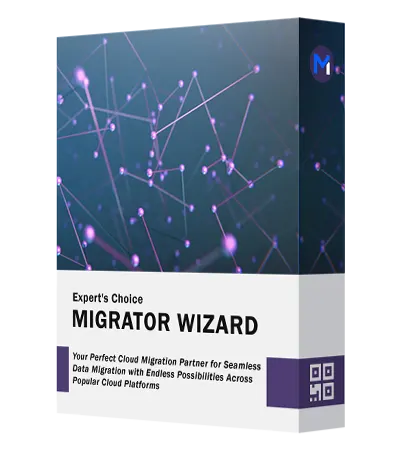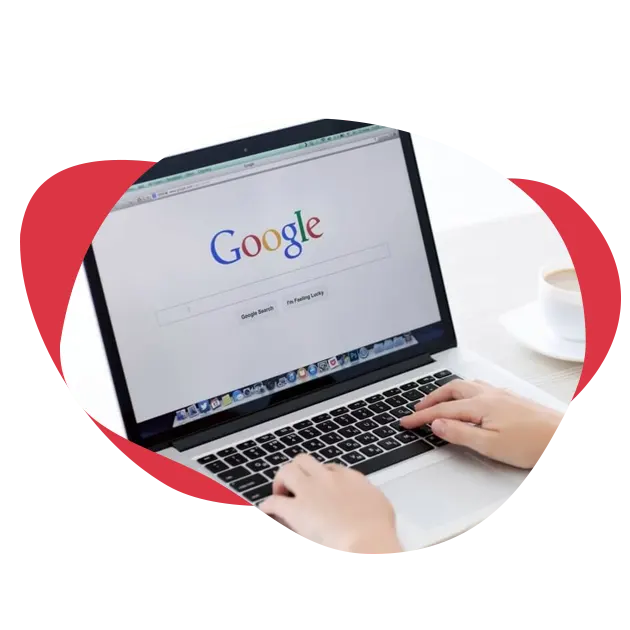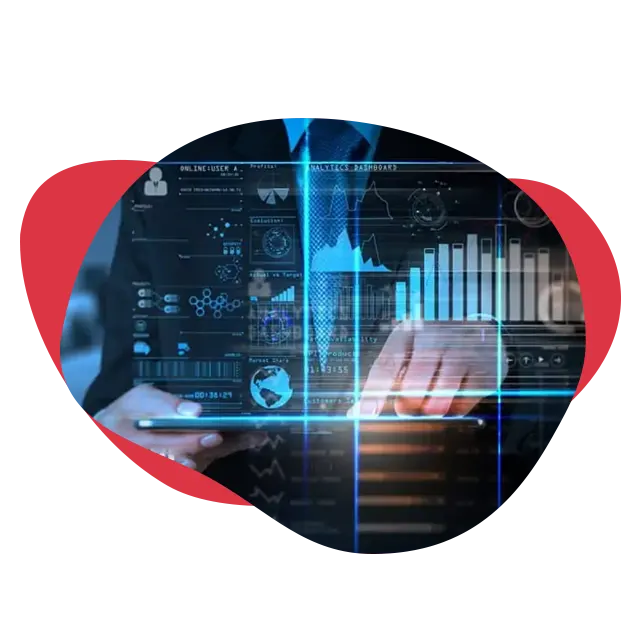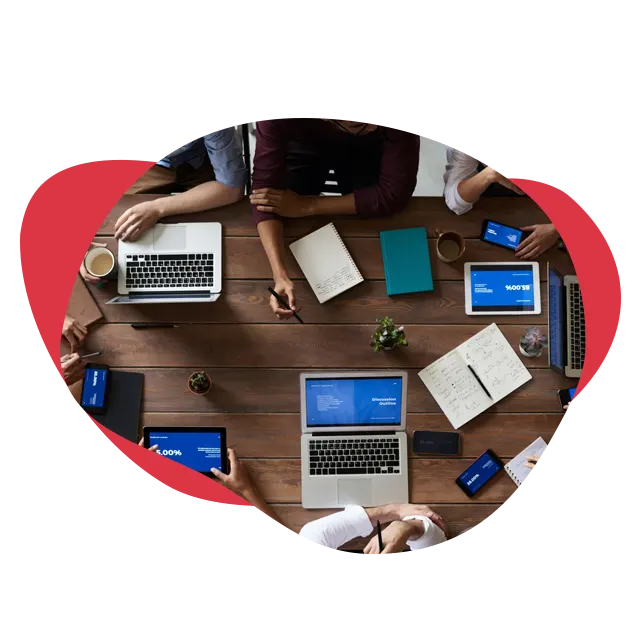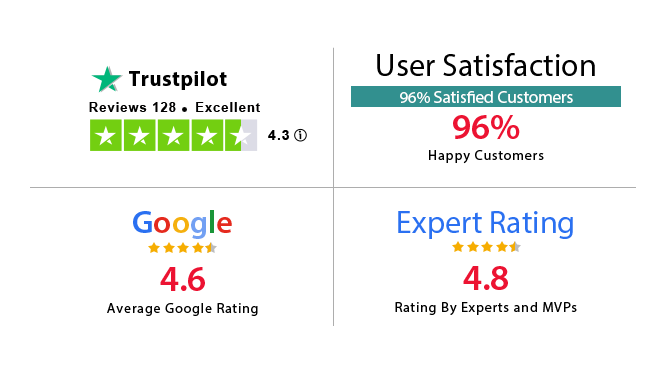Unique Software Features
Exhibits Industry Level Google Workspace Migration That Fits For All
Best facility for small-scale or large-scale G Suite data migration. It helps users to achieve data migration safely and securely.
Migrate Multiple Google Accounts
This Google Workspace migration software migrate data from multiple Google accounts. It facilitates and add multiple projects in source and destination & migrates them simultaneously. This is a migration process for people or organizations with lots of user accounts and wants to merge two Google Workspace accounts . Simply just go to the Advanced settings section and enable multiple accounts to migrate the user accounts concurrently.
Transfer G Suite Data Via Admin Account
Users are allowed to migrate Google Apps through admin accounts only. So, by providing the admin IDs for both source & destination users can connect with the admin accounts and migrate data easily. Utilize administrative privileges to transfer Google Workspace data efficiently, ensuring secure and organized migration across various user accounts.

Map Users in 3 Ways
It offers 3 options to map users between Source & Destination.
- Fetch Users: It automatically fetches and displays user Ids from the source. This makes it easy for Google Workspace (GWP) administrators to specify the destination accounts where data will be transferred.
- Import Users: Through this, users can create both source (original) and destination (new) CSV files. This feature makes it easy to add users which is helpful for orgnaization with large number of users.
- Download Template: This Google Workspace migration tool allows users to download a sample CSV file which they can use to import & map the user accounts. This allows you to download a CSV template in a pre-formatted.

Execute Re-Run Migration
The G Suite Migration software let users re-do the process in 3 ways depending on the requirement.
- Re-Run Full Migration: If any category items have been skipped in the first run, this option will move those category items without duplicates.
- Retry Failed Items: This option will try to migrate all the items that failed to migrate during the first run of the google workspace to google workspace migration.
- Delta Migration: During the initial migration, the tool will migrate all the data. In the second migration attempt on the same computer, the data that is migrated once will not be moved back to the same account the next time. Only newly arrived or migrated data will be moved in that attempt.(from the 2nd attempt onwards)

Perform Account-Based Priority Migration
When a user runs Google Workspace Migration through an admin account, they have the option to prioritize a specific user's mailbox. The G Suite migration tool will migrate that user's mailboxes first from the source to the destination account. This will allow you to predefine the migration order for a large volume of user mailboxes.This feature allows users to move critical data strategically and efficiently for increased efficiency.
Track The Live Progress
When the process is going on the G Suite Migrator Wizard, this will display the live progress. Users can monitor the progress through different tabs- All, Pending, Processing, and completed. This software tracks past moves. When you use G Suite Account Shift, you can view previous G Suite domain transfers on the dashboard on the home screen. The program can monitor multiple accounts simultaneously. You can view real-time updates in this tool.
Detailed Export Report
After migrating G Suite data to the desired destination, it will generate a detailed report which list all the users and items that are being successfully migrated and what are left. In such a big export process, the administrators need to keep the mailbox export reports for future use. With this one-stop export solution, admins can have two export reports: Export Summary Report or Detailed Report. Users can download either one of these reports.Through this, users can easily handle errors.

Stop Migration At Any Time
Another interesting feature is that it lets users stop the migration at any point in time without causing any errors. Here, it will stop running the migration of the accounts that are in the pending and processing tab. This feature of G Suite migration software give administrators the flexibility and convenience they need to manage complex migration scenarios. By selecting “Stop Migration”, the tool will pause the migration of all pending and in-process user accounts.

Advanced Settings Option
- Concurrent Migration: G Suite Migration Software can migrate multiple user mailboxes at the same time. In batch mode, the software starts the migration of the first batch of 40 mailboxes simultaneously. You can specify the priority and specify the order of the concurrent migration, i.e. which mailboxes must be migrated first.
- Enable multiple accounts: When enabled, the tool will add several migration projects in the source and destination screen. The tool can be used to migrate multiple users account at the same time on a high configured machine.

Easy & Simple User Interface
All you have to do is install the software, log in with admin credentials, and you’re good to go. It’s one of the easiest and most straightforward applications to set up, configure, and use. In fact, the software doesn’t require any additional installation to get a successful cloud-to-cloud migration. With an easy-to-use interface, this feature guarantees a smooth migration process for everyone. From configuration settings to migration activity tracking, it provides a seamless navigation experience. This reduces the learning curve and makes the migration tool easy to adopt.

Selective Date-Range Filter
Many users want to migrate data from a specific time period during G Suite migration. G Suite Migration has a date-range filter for every type of item in the migration tool. This date-range filter allows users to move data between dates in a Google Workspace from one time period to another.
For example, Users can use this date-range filter to move dates between Emails, contacts, calendars and documents in G Suite. Through this features users are allowed to migrate only the selective data files.

Complete Google Workspace Data Migration
G Suite Migration tool is specially designed to make it easy for you to migrate your Google Workspace data. It can also migrate Google Drive to another account effectively. All you need to do is add admin account credentials for your source and destination accounts and it will migrate all the users under those domains at the same time. In addition, the tool will migrate all the data items such as email, contacts, calendars and documents between your G Suite accounts. The software is tested to move data at a speed of 40gb * per hour.
(* The speed varies depending on your machine configuration, Internet connection, and is shared among users.)